There are two main ways to do this. As of 2025 I recommend the first one, using a tweaked app, but I’ll leave the second one up for the sake of history as it still works, albeit more limited in use.
Using a tweaked app
My current recommended way of doing this to sideload a tweaked version of the Twitter/X app.
You’ll need a tweaked Twitter.ipa and the version I use is a version by ghl3m0n that also replaces all X branding with the bird.
Tweaked apps have additional plugins and extensions added to them. The most common and useful tweak is BHTwitter, which will block ads and most bots whilst enabling some extra features. The only real downside to tweaked apps is that they don’t support deep linking like the original apps, but you can use the bundled Safari extensions and/or Opener app to work around that.
Then you will need to pick a method of installing, using AltStore, appdb, SideStore, Feather, Sideloadly, or similar. Depending which method you choose you may have to reinstall or reactivate the app from time to time.
Using an old version of the app
Here’s how you can downgrade to an older version of Twitter (pre-X changes) and install it in a way that means it will not be automatically updated.
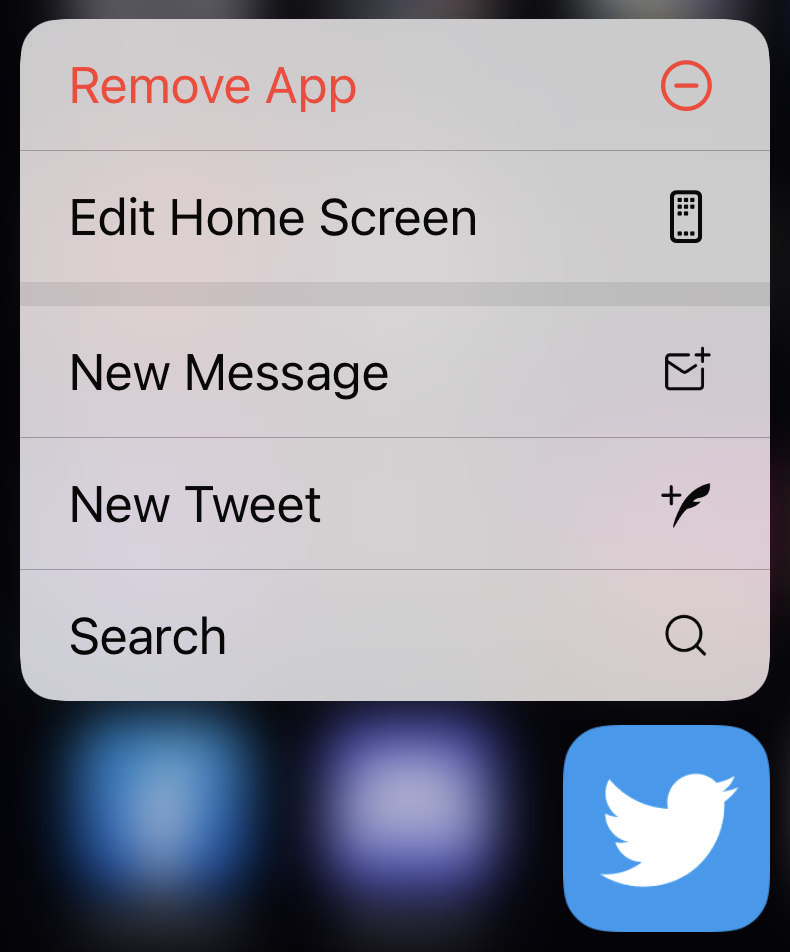
Downloading the old version
This is the trickiest part of the process as it requires installing some old software and following a guide. But don’t worry—it’s not that difficult! You’ll need access to an old version of iTunes (so it’s most easily done using Windows) and about 15 minutes to carry out the steps.
Follow this great step-by-step tutorial. It might seem complicated but it is quite easy. A high level summary of what is involved in the guide is as follows:
- Install old iTunes & Charles Proxy
- Configure intercepting of the latest app download
- Change the version of the app to be downloaded
- Download the old version
Notes:
- id 858339189 (version 9.66) predates the rebrand to X
- id 848443565 (version 9.7.2) predates Blue
- id 840768123 (version 8.56) predates Spaces
The result of this process is a completely legitimate .ipa file, tied to your Apple ID in exactly the same way that apps normally are. As such, the resulting file can be installed on your device and once installed would be no different to an app you’ve downloaded directly from the App Store. This also means that if you share your .ipa with somebody else they would need to log in to your account using your Apple ID to do so, which is undesirable. Best if they download their own! Send them this blog post.
Avoiding updates
If you install the .ipa file onto your phone using Finder, iTunes, Apple Configurator it will install just fine. But, because of the metadata that is included the .ipa, it will be checked for updates and automatically updated soon after installation. We need to go deeper.
There is a little-known method of installing apps on an iOS device which will prevent it from being checked for updates. I discovered this method back in 2016 when I used it to downgrade the eBay and Gmail Inbox apps.
Installing the app
Before we begin, you don’t need to remove the current app you’re using. But best to make sure to backup any data you need from it regardless! You may, or may not, need to login once the old version of the app is reinstalled.
- Copy your backup of .ipa somewhere where you can work on it
- Open the .ipa with Archive Utility to decompress it
- Expand the resulting folder until you go into the Payload folder
- You’ll see Twitter.app (on macOS the icon has a “no entry sign” because it’s an iOS app)
- Connect your device
- Open Apple Configurator (you might need to use an old version)
- Double click on your device (missing this will mean you can’t do step 8)
- Click Add > App > Choose from my Mac…
- Confirm you want to overwrite the old app
- Wait for the app to install on your device
You’re done!
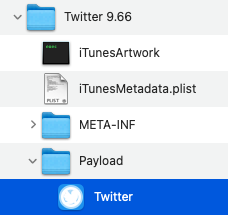
Questions
Why can’t I add the app to my phone? Either you missed step 7, or you need to use an older version of Apple Configurator.
Why does downloading this way work? iTunes used to be able to download apps this way, so we’re just persuading it to download a particular version. The app is attached to your Apple ID and totally legitimate, no funny business.
Why does installing this way work? Installing the payload directly means the App Store app has no record of the app being installed so it does not check for updates to it. You can confirm this by going to the App Store page for the app, where it will show it is yet to be downloaded.
Will the old app stop working at some point? Eventually, yes. Older versions lack support for modern Twitter features but that can be a desirable feature depending on your point of view. But let’s enjoy the old experience for as long as we can.
Can I get help to do this? No, sorry. You need to do it yourself for various reasons. It will take less than 1 hour to read all the steps, then follow them one-by-one.
Long live the bird!
Originally published: 2023-08-17
--
Found this helpful? Consider buying me a coffee.
--
Comments: @gingerbeardman