Recently I have been looking for a specific issue of an old 1985 Japanese PC magazine, but there are non currently for sale, nor have there been any sold for some time judging by sold listings. Over the past several years what I would normally do in this scenario is play the waiting game and hope one pops up for sale and that I can win it. But this time I decided to play things a little different, after finding a detailed table of contents for the magazine at Japan’s National Diet Library (NDL) and seeing that they offered a remote duplication service.
Remote duplication?
Japan has very strict copyright laws which are obeyed by their citizens and that goes for the library and its employees. Even though the magazine in question had been scanned onto their system the scans can only be viewed in person at NDL. That’s because even though the magazine is from 1985 it’s still in copyright so it’s a breach of that copyright to send the scans digitally: either over the internet to your web browser or by email. But they are totally fine making a photocopy and posting it to you. In this particular scenario, I’m totally fine with that!
Note: the majority of this process happens in Japanese so make sure to use the built-in translation features of your operating system (iOS can translate any selected text), email service (Gmail will offer to translate foreign language emails), or web browser (Safari and Chrome can translate any web page). With that out of the way, let’s go!
Step-by-step
It turns out this process is pretty old-school, powered by a mix of website and email.
- Find the item on the NDL website and check if it’s available to view online, if so there’s no need for you to do this process!
- If it’s only available for remote duplication you’ll need to set up an account at NDL Online, a little tricky as I could only find the registration form in Japanese and make sure to confirm your email address
- Fill out the remote duplication form making sure to specify all details and most importantly the page number range. You can request an estimate up-front or wait for the invoice on receipt. That’s right, you don’t pay for this service until after you receive the material!
- Next, waiting for the item to be picked from the shelves and make it to the front of the duplication queue. For me this took about a week, but it was easy to see it progressing as the status the request can be checked on the website at all times
- At this point I received an email - in Japanese - asking me to please check my address and make sure that it contains the country. For whatever reason it didn’t have country, so I made sure to correct it and then replied to the email to let them know I’d done it
- You’ll receive a final email when the item has been processed and shipped!
- Wait for it to arrive, a mere 4 days to get to me in the UK
Costs
My request was only 3 magazine pages which, when scanned two-at-a-time, fit on two A3 sheets.
| Charge | Cost |
|---|---|
| A4 paper (¥43 per sheet) | ¥86 |
| Packing charge | ¥350 |
| Postage charge | ¥400 |
| Total | ¥836 |
Note: they recommend online payment by card as it’s free. If you really need to you can pay by bank transfer, but it costs an extra ¥4,000! Yikes.
Paying
As I mentioned earlier you don’t pay until you receive the material. Included alongside my two photocopies were: a 2-page stapled A4 invoice, a single A4 sheet payment request fax form, and an A5 information slip on how to request an online payment. So, let’s pay online!
- Send an email to their email address, with your name and invoice number
- They reply confirming and asking you to watch for an email from the payment provider, and reminding you that you need to pay within the 3 days during which the link is active
- The payment website is basic but functional and straightforward
- It accepted my strange European debit card
- Total cost in GBP £4.89
Conclusion
All in all a very useful service, fairly painless process, and one that I will no doubt use again in future!
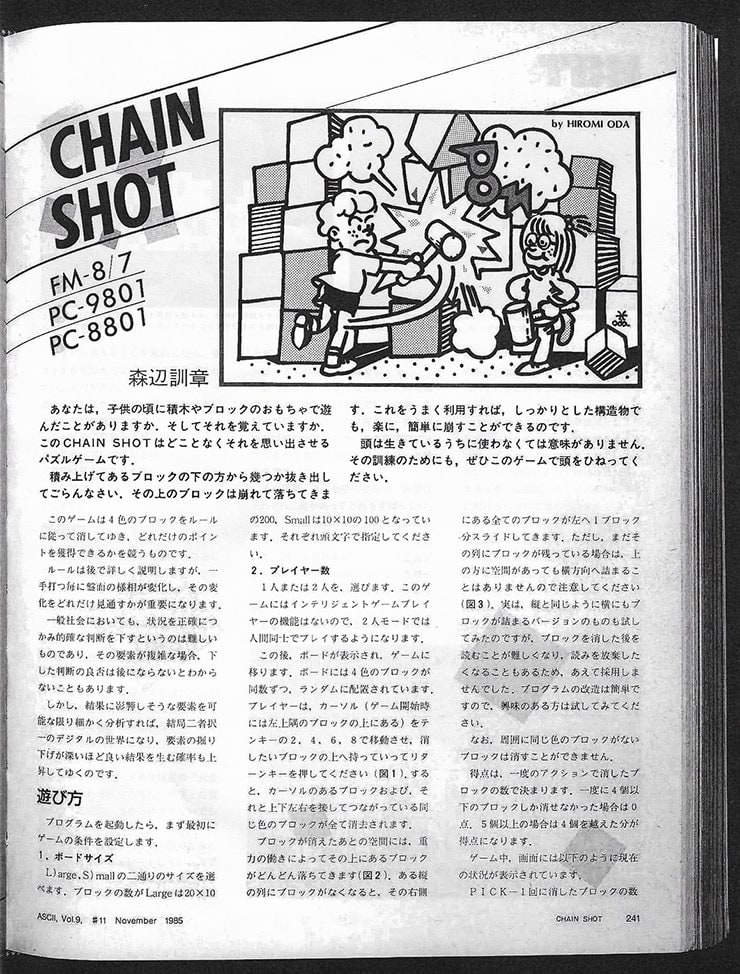
Buying me a coffee helps create more content like this!
--
Comments: @gingerbeardman